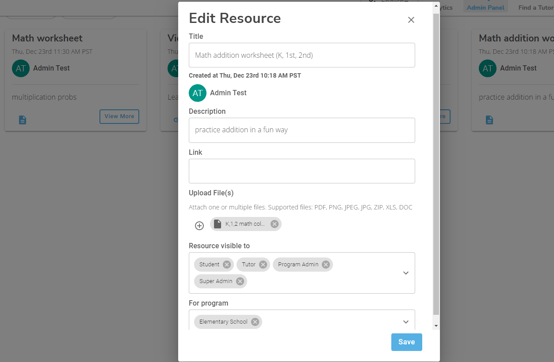Resources - Admins
Administrators can add, edit, or delete resources.
Resources
To add, edit, or delete a resource, click on Resources on the left side of the screen.
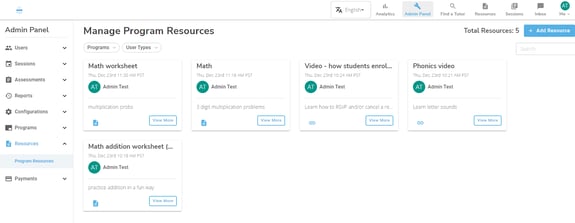
From here, click on the blue “Add Resource” button to add a new resource. A resource can be a Word document, a spreadsheet, a photo or PDF, a video, or a Google document. Fill in the resource title and a brief description and then add a link (to connect a Google document or a video) or select a document to download from your computer files.
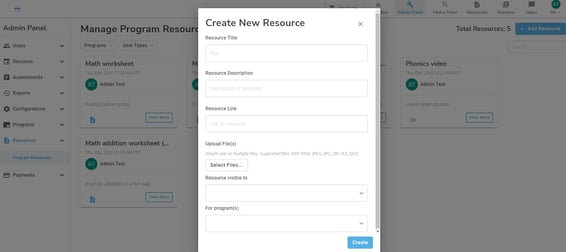
At the bottom of the pop-up window, use the drop-down arrows to select which programs and which individuals will have access to the resource You can make a resource visible to a student, a tutor, a program admin, an ecosystem admin, or all of the above. You can also limit a resource to certain programs (ie - a phonics video might be limited to an elementary school program) or you can make it available to all programs. After you click the blue “create’ button, your resource will appear on the Resources screen.
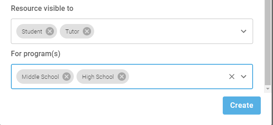
If you would like to edit or delete an existing resource, select the “view more” button at the bottom of the resource you would like to change. This will generate a pop-up window; click the red button to delete the resource or the blue button to edit the resource.
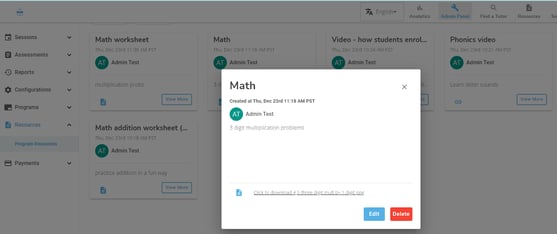
If you click “edit”, a new pop-up will allow you to change any of the fields for that resource. Click the blue “save” button to save your changes.