Clever Onboarding Steps for School Districts
Clever Onboarding Steps for School Districts - syncing your information with GoSchoolBox
Overview
GoSchoolBox has an integration with Clever rostering services, making logging into GoSchoolBox easy and seamless! We are currently able to give GoSchoolBox access to any students and teachers shared with us through Clever.
Sharing information with GoSchoolBox
- To Begin the sharing process with GoSchool, first let us know what information you would like to sync with us.
- Will the district be syncing information district wide or just information for a subset of schools?
- Will the district be syncing students with us or students and teachers with us?
- GoSchoolBox will send the Clever request to the district based on what information provided regarding what information the district would like to share. The school district administrator will need to accept the sharing request. In order to send a request, GoSchoolBox will need:
- First and Last name of the person at the school district will be accepting the request.
- Email of the person at the school district will be accepting the request.
- Clever District ID and the names of the schools to include in the share request.
- The District will receive an invitation to their email that looks like what is listed below:
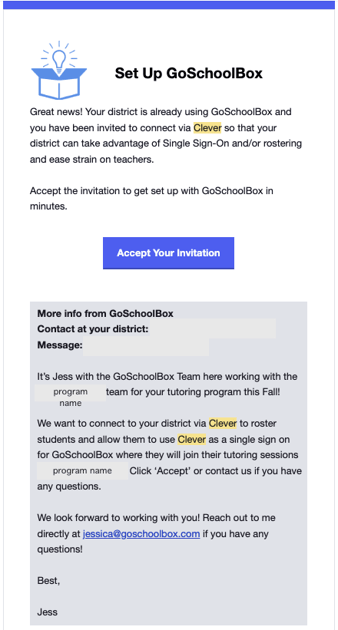
- Any user who is shared with us through Clever will be able to view the GoSchoolBox app once the district administrator has allowed them to view it.
- Any user who is shared with us through Clever upon selecting the GoSchoolBox app in Clever will be redirected to the GoSchoolBox platform once they have been synced by the GoSchoolBox and as long as the districted has white listed the necessary URLS.
Setting a Launch Date
Typically, the GoSchoolBox team will set a date to launch with a district that is about a month prior to when sessions are set to begin. This allows the district to conduct testing logging in as a student to the application to ensure that all necessary urls have been whitelisted.
If you are a district admin setting a launch date, we suggest setting the date for one month prior to sessions starting. GoSchoolBox will be able to roster users ahead of the launch date, but users will not see the GoSchoolBox app in their dashboard or be able to login until the launch date that has been selected.
URLs to Whitelist
If the URLs listed below are not whitelisted by the school district, the user will not be able to use GoSchoolBox and participate in sessions.
- https://oauth-redirect.goschoolbox.com
- https://schoolbox-express.herokuapp.com
- https://www.thelessonspace.com
- https://go.room.sh
- api.goschoolbox.com
- https://NAME.goschoolbox.com
- Here NAME will equal the secure ecosystem subdomain given to your program. This exact URL will be shared with your team once created by the GoSchoolBox team.
Emails to Whitelist
The emails listed below are the emails for GoSchoolBox's customer service and trouble shooting team. Our team strives to provide exemplary customer service to all of our platform users. Whitelisting these emails ensures we can provide efficient customer service to all of the users for your program.
- info@goschoolbox.com
- If possible, please whitelist the GoSchoolBox domain (@goschoolbox.com)
Firewalls and Domain Whitelisting for Lessonspace
If your program is using the Lessonspace integration for virtual sessions, additional firewall settings and domains may need to be whitelisted to ensure successful use of the Lessonspace platform. Full details can be found here.
